Produit
Prix
Plan de proxys
 Proxy résidentiels
Proxy résidentiels
 Residential Proxies (Business)
Residential Proxies (Business)
 Proxy ISP rotatif
Proxy ISP rotatif
 Agent résidentiel illimité
Agent résidentiel illimité
Procurations de chaussettes
 Chaussettes5 proxy
Chaussettes5 proxy
 Socks5 Proxies (Business)
Socks5 Proxies (Business)
 Proxies résidentiels statiques
Proxies résidentiels statiques
Paramètres du proxy
procurations
 Identifiant Mot de passe
Identifiant Mot de passe
 Liste blanche des API
Liste blanche des API
Responsable de procuration
 Responsable de procuration
Responsable de procuration
Outils
 Outil d'extension de navigateur Google
Outil d'extension de navigateur Google
 Outil d'extension du navigateur Firefox
Outil d'extension du navigateur Firefox
Procurations de chaussettes
Apprendre
Cas d'utilisation

 Tableau de bord
Tableau de bord
 Se déconnecter
Se déconnecter


























 Tableau de bord
Tableau de bord Se déconnecter
Se déconnecter

















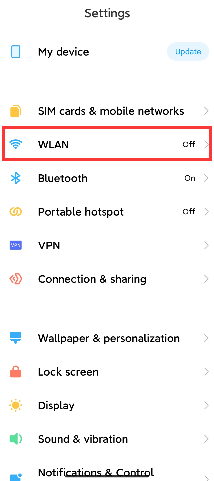
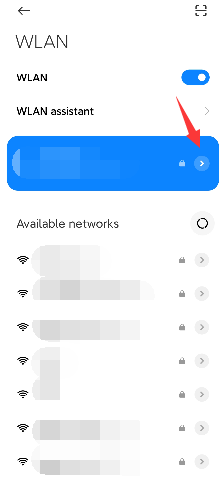
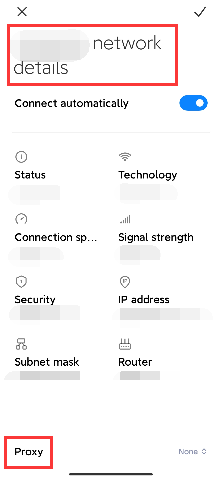
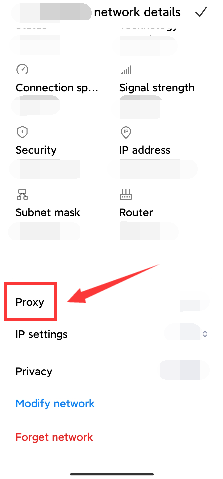
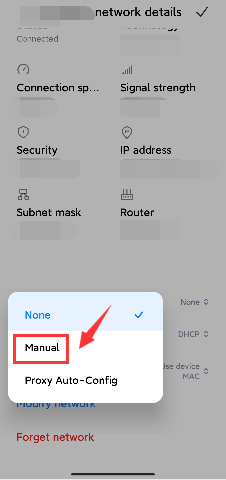
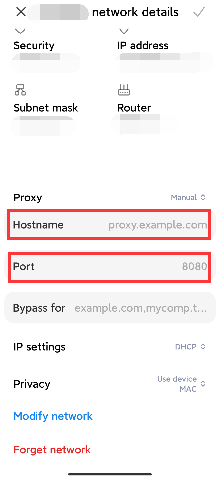
 États-Unis
États-Unis France
France Brésil
Brésil Vietnam
Vietnam Espagne
Espagne